One of the most commonly used server controls in ASP.NET is the DropDownList control. In this blog I will show you how to bind a list of objects to a DropDownList control.
1. Create a .aspx page
2. Click on the "Toolbox" panel
3. Drag the DropDownList control into a design surface
4. Create a connection string in the Web.Config file
<connectionStrings>
<add name="NorthwindConnectionString" connectionString="Data Source=(local);
Initial Catalog=Northwind;Integrated Security=True"
providerName="System.Data.SqlClient"/>
</connectionStrings>
5. Create a new folder in your project call "BusinessObjects" then add a .cs file call "Category.cs"
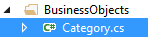
6. In the "Category.cs" file type in the following code
using System;
using System.Collections.Generic;
using System.Linq;
using System.Web;
namespace BusinessObjects
{
public class Category
{
private int _categoryID;
private string _categoryName;
public Category(int Id, string Name)
{
this._categoryID = Id;
this._categoryName = Name;
}
public int CategoryID
{
get { return this._categoryID; }
set { this._categoryID = value; }
}
public string CategoryName
{
get { return this._categoryName; }
set { this._categoryName = value; }
}
}
}
7. In the code behind page(.cs) page of the .aspx page, type in the following lines at the top to use the following libraries
using System.Web.Configuration;8. Create a new method call BindCategoriesListObjects() that returns void
using System.Data.SqlClient;
using System.Data;
using BusinessObjects;
The code above creates new DataTable call dtCategories, then it connects to the database using the "NorthwindConnectionString", and queries the CategoryID, and CategoryName in the Categories table in the Northwind database. The query results are then stored in the DataTable. Then we iterate through the DataTable dtCategories with the foreach loop and create a list of "Category" objects call "categories". The list "Category" objects is then bind to the DropDownList1 control.
protected void BindCategoriesListObjects()
{
DataTable dtCategories = new DataTable();
string connectString = WebConfigurationManager.ConnectionStrings["NorthwindConnectionString"].
ConnectionString;
Listcategories = new List ();
using (SqlConnection conn = new SqlConnection(connectString))
{
SqlCommand cmd = new SqlCommand("SELECT CategoryID,CategoryName FROM Categories", conn);
conn.Open();
SqlDataAdapter adapter = new SqlDataAdapter(cmd);
adapter.Fill(dtCategories);
foreach (DataRow row in dtCategories.Rows)
{
categories.Add(new Category(Convert.ToInt32(row["CategoryID"].ToString()),
row["CategoryName"].ToString()));
}
//used to set the DropDownList1.DataSource to categories list of objects
DropDownList1.DataSource = categories;
DropDownList1.DataTextField = "CategoryName";
DropDownList1.DataValueField = "CategoryID";
DropDownList1.DataBind();
}
}
9. Call the BindCategoriesListObjects() method in the Page_Load method
//used to set the DropDownList1.DataSource to categories list of objects
DropDownList1.DataSource = categories;
DropDownList1.DataTextField = "CategoryName";
DropDownList1.DataValueField = "CategoryID";
DropDownList1.DataBind();
protected void Page_Load(object sender, EventArgs e)10. Run the application and you will see the DropDownList1 control populated with the Category Names in the Northwind database
{
BindCategoriesListObjects();
}
11. If you look at the HTML source code you will see the following
<select name="DropDownList1" id="DropDownList1">
<option value="1">Beverages</option>
<option value="2">Condiments</option>
<option value="3">Confections</option>
<option value="4">Dairy Products</option>
<option value="5">Grains/Cereals</option>
<option value="6">Meat/Poultry</option>
<option value="7">Produce</option>
<option value="8">Seafood</option>
</select>
Related Blogs:
- Bind a DataTable To A DropDownList
- (DropDownList) Setting Default Value on First Page Load
- Use The DropDownList Control To Populate GridView
- Bind DropDownList To A List Of Objects



No comments:
Post a Comment