1. Open the "Control Panel"
2. Select "Programs and Features"
3. Click on "Turn Windows features on or off"
4. In the "Windows Features" dialog box, select "Internet Information Services" option, then click "OK"
6. Click on "File" then "Add/Remove Snap in" or Ctrl+M
7. Select "Internet Information Services (IIS) Manager" snap-in in the "Available snap-ins:" dialog box
8. Click "Add", then click "OK"
9. Click on the "Internet Information Services (IIS) Manager" node on the right hand side to manage your IIS instance
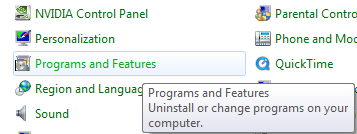



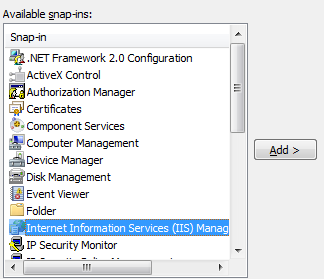
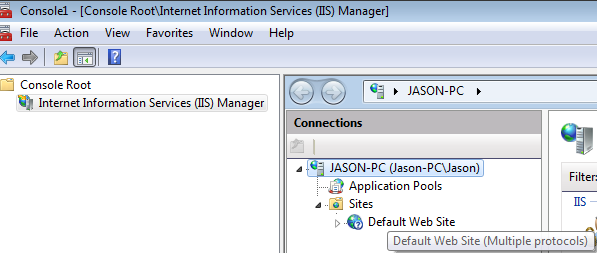
No comments:
Post a Comment