Follow these steps to add the Northwind sample database to your SQL Server:
1. Go the URL http://www.microsoft.com/en-us/download/details.aspx?id=23654 and download the Northwind and pubs sample database from Microsoft.
2. Double click on the SQL2000SampleDb.msi file, then click "Run"
3. After you finished with the installer you will have the sample databases in the "SQL Server 2000 Sample Databases" folder in the C drive
4. Log onto SQL Server using SQL Server Management Studio
5. Right-click on the "Databases" node inside the "Object Explorer" window, then select "Attach"
6. Click on the "Add" button, in the "Attach Database" window
7. Select the "NORTHWND.MDF" file inside the "SQL Server 2000 Sample Databases" folder
9. SQL Server will automatically create a log file for the .mdf file you just attached
10. Click "OK"
11. Northwind database is added to SQL Server
Note: You can perform the steps above for the pubs sample database, the only thing you have to watch out for is that some sample databases might not be compatible with your version of SQL Server. In that case you will have to run the .sql script instead if you want to use the database. There might be some trial and error involve if you have to run the sql script but it shouldn't be too bad.
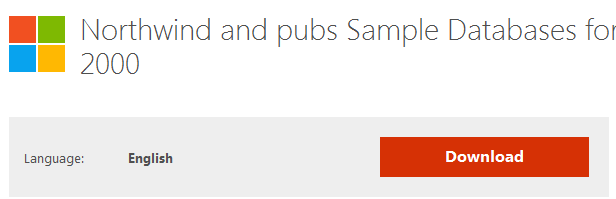




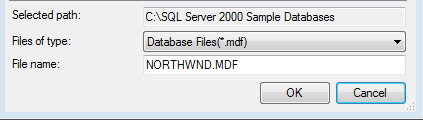
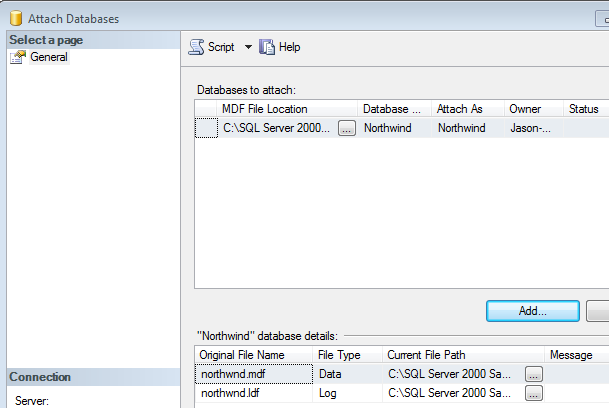
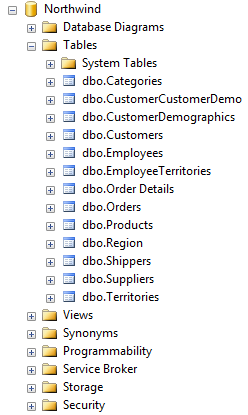
No comments:
Post a Comment